 There are even a Consumer Track sessions at the MVP Virtual Conference coming on May 14th and May 15th. These sessions are just fun and practical given by some of the most influential MVPs in the technical community. Over 5000 people have already registered for the event with content driven by Microsoft MVPs in three main tracks, IT Pro, Developer, and Consumer. I have been highlighting some of my favorite sessions all week. To register for free online conference, just go to this link: http://mvp.microsoft.com/en-us/virtualconference-sessions.aspx
There are even a Consumer Track sessions at the MVP Virtual Conference coming on May 14th and May 15th. These sessions are just fun and practical given by some of the most influential MVPs in the technical community. Over 5000 people have already registered for the event with content driven by Microsoft MVPs in three main tracks, IT Pro, Developer, and Consumer. I have been highlighting some of my favorite sessions all week. To register for free online conference, just go to this link: http://mvp.microsoft.com/en-us/virtualconference-sessions.aspx
Consumer Track
How to present with your audience’s needs in mind, all within PowerPoint!
Speaker: Chantal Bossé
Moderator: Sandra Johnson
We hear about Death by PowerPoint almost every day. One of the complaints is that the tool is only linear. Well, there is a way to build a flexible or interactive presentation to tailor your message, and meet your audiences’ expectations, all within PowerPoint. In this session, you will learn how to use hyperlinks, custom shows, and triggers to help you build valuable and flexible presentations. A great way to stand out, and stay away from Death by PowerPoint!
These Are a Few of My Favorite Things – The OneNote Edition
Speaker: Kelly Marshall
Moderator: Douglas Spindler
Kelly will share a high level overview of fifteen of her favorite things about the 2013 desktop version of OneNote – including linking, OCR Search, Send to OneNote Tool, Tags, Templates and more. This presentation is a good fit for consumers who are new to OneNote or just getting started and looking to learn more about what tools OneNote can offer them to improve their business productivity.
Delve & the Office Graph – A crash course
Speaker: Paul Olenick
Moderator: Susan Hanley
In this dynamic, demo-rich session Paul Olenick, SharePoint MVP, will provide a crash course on Delve and the Office Graph covering what they are, how they work from a mechanical level, their business impact and pitfalls to be aware of. He will also discuss how to extend the experience to create custom solutions based on the Office Graph. Attendees will leave with a solid understanding of what Delve and the Office Graph are, how they work, how they could fit in their organizations, as well as pitfalls to watch out for. Don’t miss this chance to opportunity to learn everything you need to know about Delve and the Office Graph!
Migrating from an iOS mobile device to a Windows mobile device and how to keep your Outlook data, emails, and contacts intact
Speaker: Jeff Shirley
Moderator: Kelsey Epps
In this session I will show you how to migrate your domain email to hosted Office 365 (no more POP3, and now you get Out of Office replies and OWA!), and then move away from an iOS device (iPhone 4 in my case) which was synced with Outlook 2010. This session steps you through setting up a Windows phone (a Nokia 930 Limited edition that I ordered in from overseas) and connecting it to iTunes for your music. I will then show you the various tricks and tools you need to use to make the migration painless and to keep your existing emails and contacts currently located in Outlook 2010. Finally it’s an adventure syncing everything up so all your devices are on the same page – the IMAP settings for Office 365 were not as simple as one would expect sometimes, and there are lots of little glitches and requirements related to getting your contacts moved.
I’m an uber chic hipster that runs my business on only Apple products; Why would I want Office365?
Speaker: Kelsey Epps & Kanwal Khipple
Moderator: Sean McNeill
The presentation will be a case study form detailing how Office365, Azure and Office can help the client defeat all their technical issues and run their business with help from Azure and Office365. It will detail the products, how to configure services and install applications on Apple devices.
Pivot Table Data Crunching
Speaker: Bill Jelen
Moderator: Chris Smith & Zack Barresse
Pivot tables are one of the most powerful features in Excel. With a pivot table, you can transform hundreds of thousands of rows of detailed data into a one-page summary report in just six clicks. In this session, you will learn the ins and outs of Excel pivot tables. Take a deep dive into features that let you create a true top 10 report, a year-over-year analysis, a dashboard of multiple pivot tables using slicers. Get an introduction to Power Pivot.
Using Access and SharePoint for Travel Expenses and Pulling up Maps
Speaker: Crystal Long
Moderator: Brent Spaulding & Julian Kirkness
Learn how to build a tool with Access to manage information on the road. Track mileage and meals. Use Bing to map your route and show maps for areas you visit. Calculate distance and get expense reports. Access is for anyone who has data to organize. Office 365 lets you get data when you are at home, in the office, and on the road. No matter where you are, your web database can be there too.
Windows 10: Productivity Tips
Speaker: Andrei Marukovich
Moderator: Tom Walker
Do you want to be equally productive in your office using a desktop PC and working with your tablet on a plane? With the enhanced user interface, Continuum feature and Cortana, Windows take makes this goal possible. Join us to learn about Windows enhancements for mobile users, new ways of managing workspace, about Cortana and new features for power users.
Windows 10: Making School Life easier with Windows 10 & Cortana
Speaker: Mark Schramm
Moderator: Jan Hannemann
This presentation will be about Windows 10 making a student’s life more productive and easier. From Cortana’s help with homework to a student being able to easily organize their “stuff” with the new features of Windows 10 from the Start Menu to the Action Center.
Windows Phone 8.1: “Hey Cortana” you make my life easier
Speaker: Mark Schramm
Moderator: Jan Hannemann
This presentation will consist of how Windows Phone 8.1 increases my business productivity in my roles as a small business owner, consultant and Microsoft MVP. It will involve how Cortana makes scheduling so much easier and immediate, also how many of the built in features of Windows Phone are used in my day-to-day business life.
Use your Windows Phone to tap into the Contacts, Calendar (and shared Calendars) and OneDrive
Speaker: Julie DeJong
Moderator: David Scammell
This presentation will discuss how to use Windows Phone to tap into all of the functionality of an Outlook.com account. We will focus on using a Windows Phone to tap into the Contacts, Calendar (and shared Calendars) and OneDrive (and shared files on OneDrive). We will include the mechanics of sharing Outlook.com calendars, OneDrive folders and files, and then how to view and work with those shared items on a Windows Phone.
It’s Not A Windows Phone, It’s MY Windows Phone
Speaker: Atley Hunter
Moderator: Sumeeth Evans
You will find out how Windows Phone fits into your life and allows you to do more faster and be as connected as you want to be.
Windows 10: New Features & New Directions
Speaker: Richard Hay
Moderator: Shawn Keene
By using the latest public build of Windows 10 you’ll learn about the major changes to the user interface compared to Windows 8.1 and how the changes bring back a familiar, yet different, interface which we had in Windows 7. You’ll also learn about the cross platform/device capabilities that Windows 10 will enhance for users to include universal apps, gaming, cloud sync for files and settings and touch first Office apps.
Create Custom Icons in PowerPoint
Speaker: Sandra Johnson
Moderator: Chantal Bossé
Icons are the hottest communications design trend since cave drawings. These effective visual clues can play a strong role in helping your audience understand your story and ultimately influence the success of your presentation. Creating icons using PowerPoint’s built-in Merge Shapes tool can help ensure graphic consistency in your presentation, avoid potentially expensive photography costs, and create universal designs that are easy to recognize and have a high image quality. This session will focus on how to create icons for PowerPoint using native PowerPoint tools.
Ransomware – Key tools for prevention and recovery
Speaker: Susan Bradley
Moderator: Amy Babinchak
Learn how to quickly recover from and prevent the latest threat on the web – ransomware. From CryptoLocker, CryptoWall, it’s estimated that it’s cost it’s victims over $30 million dollars. Learn how to better protect yourself and prevent yourself from becoming its next victim.
Understanding Windows Updating
Speaker: Susan Bradley
Moderator: Amy Babinchak
Every month the largest cloud service in the world updates and services the largest number of systems. Find out how Windows Update works, how to understand its cryptic error messages, how to prevent failures and learn about upcoming changes in Windows 10 and how it handles Windows Updates.
Using Office Mix from Boardroom to Classroom
Speaker: Brian Friedlander
Moderator: Sumeeth Evans
Learn how you take your PowerPoint presentations to the next level with Office Mix- an easy to use free plug-in for PowerPoint 2013. Using Office Mix you will learn how to make your presentations more interactive and is an ideal tool for delivering content over the web. Office Mix is an authoring tool for the flipped classroom and provides new ways for embedding video, simulations, digital ink, and quizzes. Want to know who has accessed and viewed your Office Mix? Not a problem-Office Mix provides you with a complete dashboard with comprehensive analytics. So come learn how you can benefit from using Office Mix in your boardroom or classroom.
Xbox Music, the cloud and your Bieber collection
Speaker: Marques Lyons
Moderator: Sumeeth Evans
This is a session that offers tips, tricks, and insight about the Xbox Music service. Learn how OneDrive and Xbox Music let you take all of your favorite music with you on any Windows device, running Windows 8.1 or later, for free. Plus, get information about Xbox Music Pass (aka expanding your horizons) and ways you can help influence future versions of the service.
Virtual Tour of Microsoft’s Security Response Center
Speaker: Douglas Spindler
Moderator: Susan Bradley
Last November MVPs were invited to tour Microsoft’s Security Response Center, (MSRC). The MSRC works with security researchers, tech and non-tech companies and law enforcement agencies from around the world to investigate security incidents, to advance Microsoft product security and protect the public from Internet crimes. I will take you on a virtual tour of the MSRC and share the vital work that’s being done at the MSRC and tell you about some the crimes the MSRC has investigated. Microsoft and the MSRC are working to create a safer society for us by not only investigating the well-publicized types of cybercrime, identity theft, financial fraud, etc., but the MSRC also works on counterfeiting, human and drug trafficking and technology crimes which harm society and quality of life. See how Microsoft and its partners are fighting on a global scale and you will walk away as I did saying, “Thank you Microsoft!”
 Domain migrations are in full swing so I thought I would start to share some of the scripts used in the process. This one identifies users that have not logged on in over 180 days. The thought behind this is to find the target population to be migrated. We all have old accounts in our Active Directories. There is no reason to migrate all of those stale accounts so this will help you find them early in your identification stages. This will allow you to disable them and allow for any re-enabling if necessary before the user migration process.
Domain migrations are in full swing so I thought I would start to share some of the scripts used in the process. This one identifies users that have not logged on in over 180 days. The thought behind this is to find the target population to be migrated. We all have old accounts in our Active Directories. There is no reason to migrate all of those stale accounts so this will help you find them early in your identification stages. This will allow you to disable them and allow for any re-enabling if necessary before the user migration process.

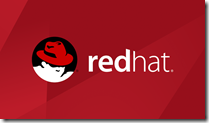

 There is a lot of information swirling around out there on what to do with the latest Spectre/Meltdown vulnerabilities. Whereas I can’t tell you how to solve the vulnerabilities for for every Hardware and Operating System combination, I can tell you how to get your Hyper-V environments protected. You might be interested in every fine detail of what is happening or you may want to just find out how to get protected as quick as possible. If you are interested in the latter, then this is the blog to start with. Here are the no nonsense steps that will protect your Hyper-V hosts. I will be making a second post for the VMs running on these hosts.
There is a lot of information swirling around out there on what to do with the latest Spectre/Meltdown vulnerabilities. Whereas I can’t tell you how to solve the vulnerabilities for for every Hardware and Operating System combination, I can tell you how to get your Hyper-V environments protected. You might be interested in every fine detail of what is happening or you may want to just find out how to get protected as quick as possible. If you are interested in the latter, then this is the blog to start with. Here are the no nonsense steps that will protect your Hyper-V hosts. I will be making a second post for the VMs running on these hosts.

![image[15] image[15]](https://virtuallyaware.files.wordpress.com/2017/08/image15_thumb.png?w=605&h=396)





